Copy-paste your stuff like a ninja
For years and years, we all have been copying an pasting stuff on our PC. Chances are real that you typically had to copy specific things over and over again and that this action cost you a lot of time. The so called "problem" was that there could be only one item stored in the clipboard and each time something was copied, the old "value" in the clipboard was overwritten. While this clipboard proved to be very useful and it saved us all a lot of time (not having to type the same stuff over and over again...), this way of working had (and still has) its inefficiencies.
Over the years, several tools were created to deal with this so that you can copy multiple items and then pick them from the clipboard when you need them. These solutions would typically take over the default windows copy and paste actions and redirect them to their own functionality. And while these tools brought a lot of added value, you always had to install them on the machine that you needed them. (which means that you cannot "log in into a machine" and just start working)
Therefore I was really happy when Microsoft announced "Clipboard History" which offers you similar functionality out of the box! The only thing that you need to do, is to activate the functionality:
Activation
➡️ The easy way
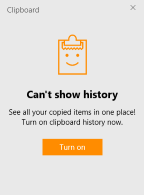
All you need to do is click it and you are ready to go!
➡️ Via the settings menu (also for deactivation)
If you prefer to do this via the settings menu (the new control panel), then these are the steps that you need to follow:
Open settings (by right clicking start menu icon and selecting "settings"). In the text box "Find a Setting", type "Clipboard" and select "Clipboard settings"
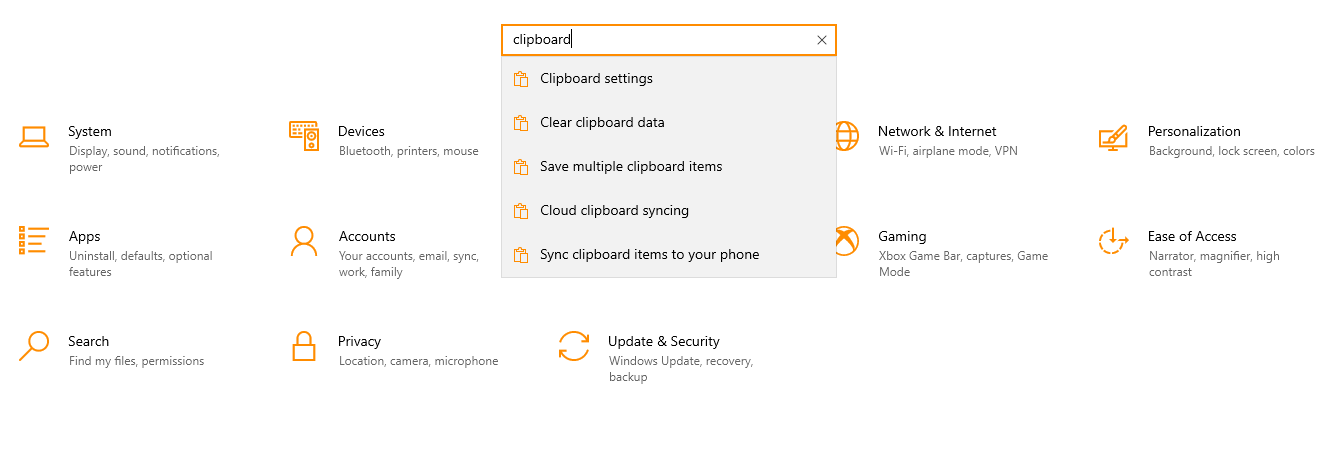
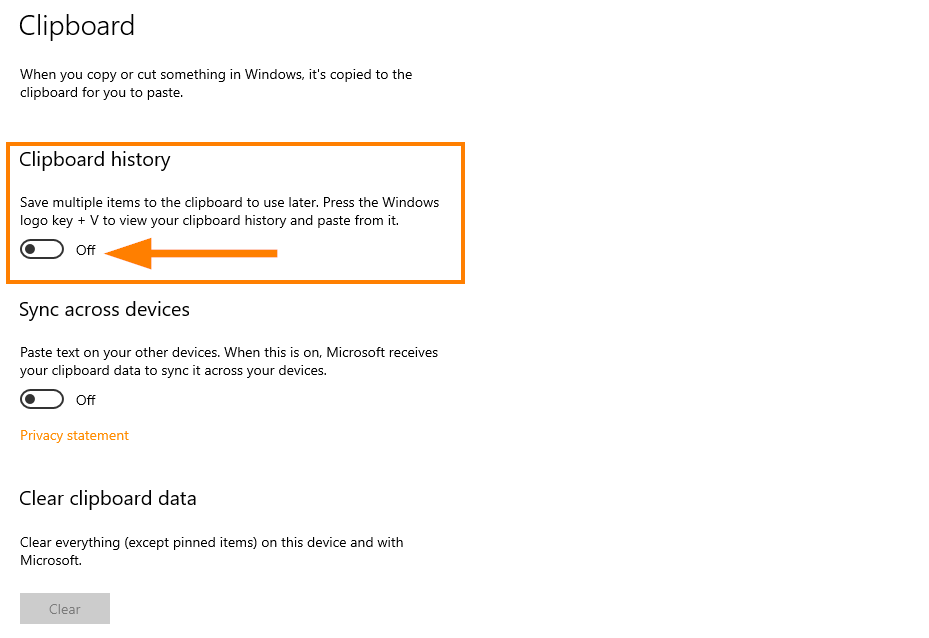
Usage.
When you activated the clipboard, then you can open it by using the keyboard combination: Win + V. All you have to do then, is clicking on the item that you need.
There is one thing that you need to think of though: The clipboard is not considered "safe"!!
This means that if you copy/paste passwords, then these are also stored in the clipboard history. Be aware of this as they are not removed automatically. Some tools clean-up the history by "overwriting" the clipboard with an empty string, but in this context, the result is simply that another entry is added!! This means that if the password is really sensitive to you, then you should delete the item in the clipboard by opening it (Win + V) and subsequently clicking the 3 ellipses on the item and by selecting "delete".
conclusion
The windows clipboard offers you a super easy approach to gain quite some time and to be productive. I already introduced it to a lot of people and a lot of them really found it useful!
➡️ If you are a "windows-or-key-combination-ninja", then this most-definitely one that should be on your belt!