What are profiles in Microsoft Edge and why should you use them
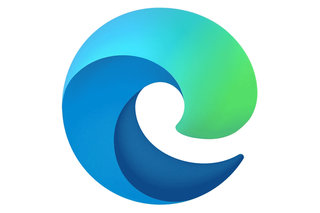
If this "context-switching" is a sporadic thing that you have to do, then "Guest mode" might be an ideal solution. But if you (professionally) have multiple accounts for the same online service (Good examples are office365 and/or azure active directory accounts), then you will most likely agree with me that it typically is painful having to work with these different accounts (identities) at the same time. The reason is that this typically means that that you regularly will have to log out with one account and back in with the other when you need to do something in the other context. While it is possible to open multiple tabs or even work with the "guest/incognito" browser, this typically still is a cause for frustration (and lost time) as there is, most of the time, something that goes wrong after all...
For me, as a consultant this is a real struggle. The nature of the job typically implies that you have multiple accounts that you need to be able to access in the different contexts that you are in:
- one for your "personal stuff"
- one for your the company that you are actually working for
- one for each "active" customer that you work with
- a specific one for a privileged account (for administrative purposes)
Having to switch between those "contexts" multiple times a day, typically means a lot of "lost time" as you need to close your browser to finalize the so called logout-procedure... This typically also means that you have to abandon all those active tabs that you have been working in, which is yet another pain/problem... Such a "context-switch" can either mean 1 of 2 things:
- your productivity drops as you literally have to "drop" the entire context that you have been working in
- you "procrastinate" and wait with "the big switch" until there is no other option. This typically means that you loose a lot of efficiency
Browser profiles
The cool thing is that your most favorite browser (Microsoft Edge, but also Google Chrome) has a built-in solution for this! It's called browser profiles and it allows you to create multiple "instances of your browser" (profiles), each with its own context.
Such a profile is a broad concept: It gives you the ability to work completely isolated and in parallel from the other profile(s) that you might have and this as if you have multiple versions of the same software. Below, I listed some of the aspects where this isolation is the most visible:
- One thing that I already pointed out, was the management of your "online identities"
- Extensions are separated, so you can have different extensions (or accounts for the same extensions) in the different profiles
- Your browser favorites
- Your cookies
- Password management (if you use the internal password management)
- Personal info (useful for automatically filling out forms)
- ...
Concretely, this means that you can have two (or more) instances of eg edge, each with their specific context, allowing you to be as productive as you can be!
To give an example: In my personal context, I typically work with four to five Microsoft Edge profiles. This allows me to switch rapidly from one context to another without having to continuously log-out/in or having to loose the things that I have been working on.
Pro Tip: You can also use this if you are developing and testing applications with one or more security roles. It will cost you the time to only set up the profiles once and then you will win time over and over and over again!!
How?
| Steps | |
|---|---|
| In the right top corner of your edge/chrome browser, you typically have a picture of yourself or a small avatar, if you click on this one, then you'll see a menu, where you typically start the "browse as guest" session | 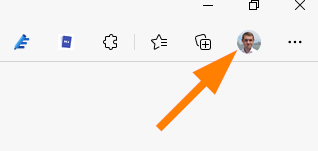
|
| In the menu that appears, you'll also see the "add profile" entry. Clicking that, brings you to the next step, where you get some explanation | 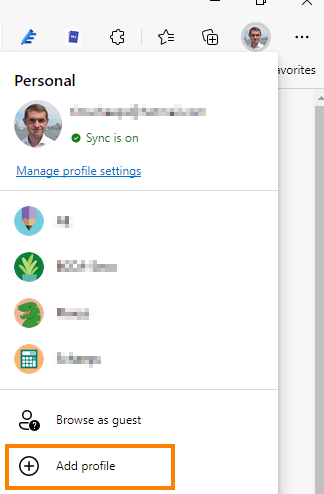
|
| After reading, all you need to do, is click "add", which will create and immediately open your new (empty) profile. | 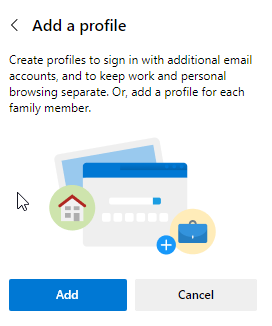
|
| At this point, all you need to do is to "personalize your profile" so that you can find your way around easily. This means that you need to give your profile a name and easy to recognize icon, which can be done via the same menu that was used to create the new profile and then by clicking "Manage profile settings". At this point, you'll be able to do the same things as in your "regular" browser, so I won't go too deep into that at this time. | 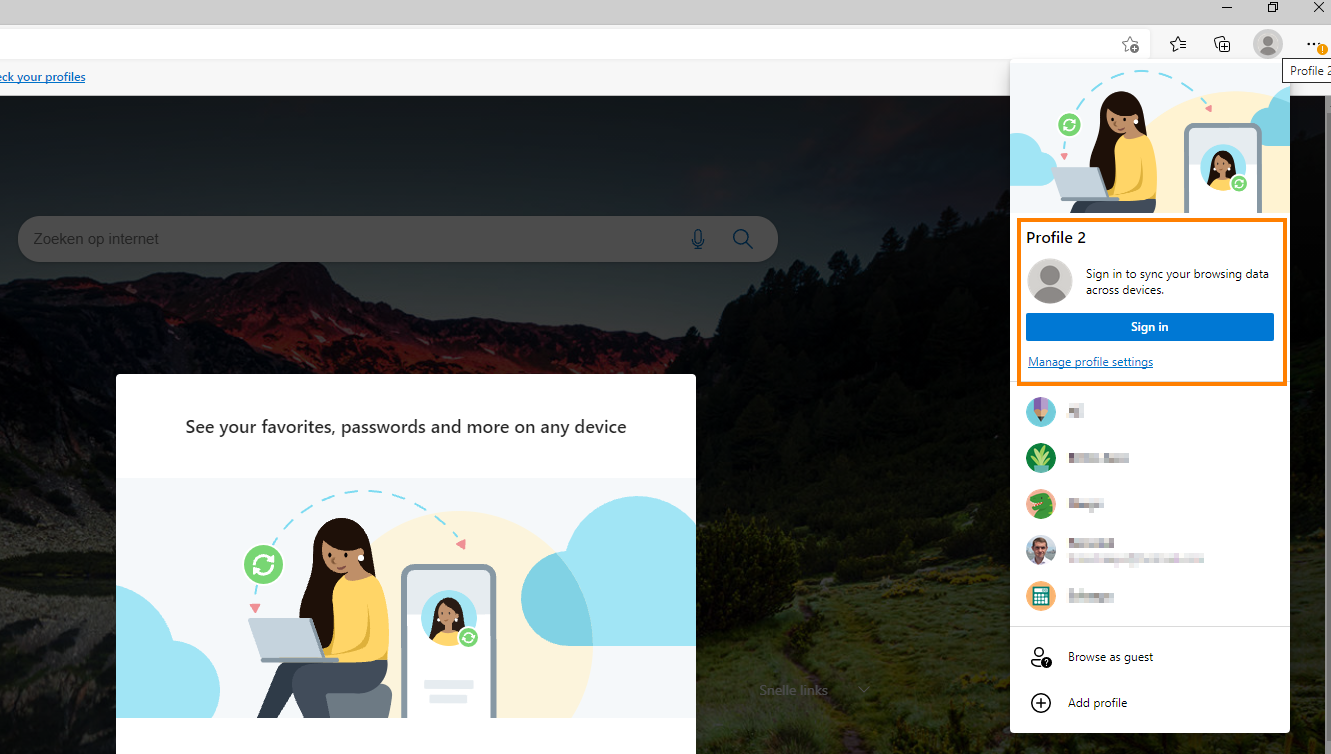
|
| Finally, there is one thing that is very useful (in my opinion) and that is pinning the different edge profiles to your windows task bar. This allows you to start your different profiles directly and without having to go via the profile switcher that was shown in the first step. | 
|
Conclusion
If you ask me, I find this not very well known feature a great way to be productive in a world where more and more functionality is moved to the browser! If used properly, it can save you a lot of time and frustration and will help you to become super-productive! I've been working with this setup for a decent while now and I'm really surprised by the fact hat people don't know about this! So, do give it a try if you haven't already, you won't regret it!